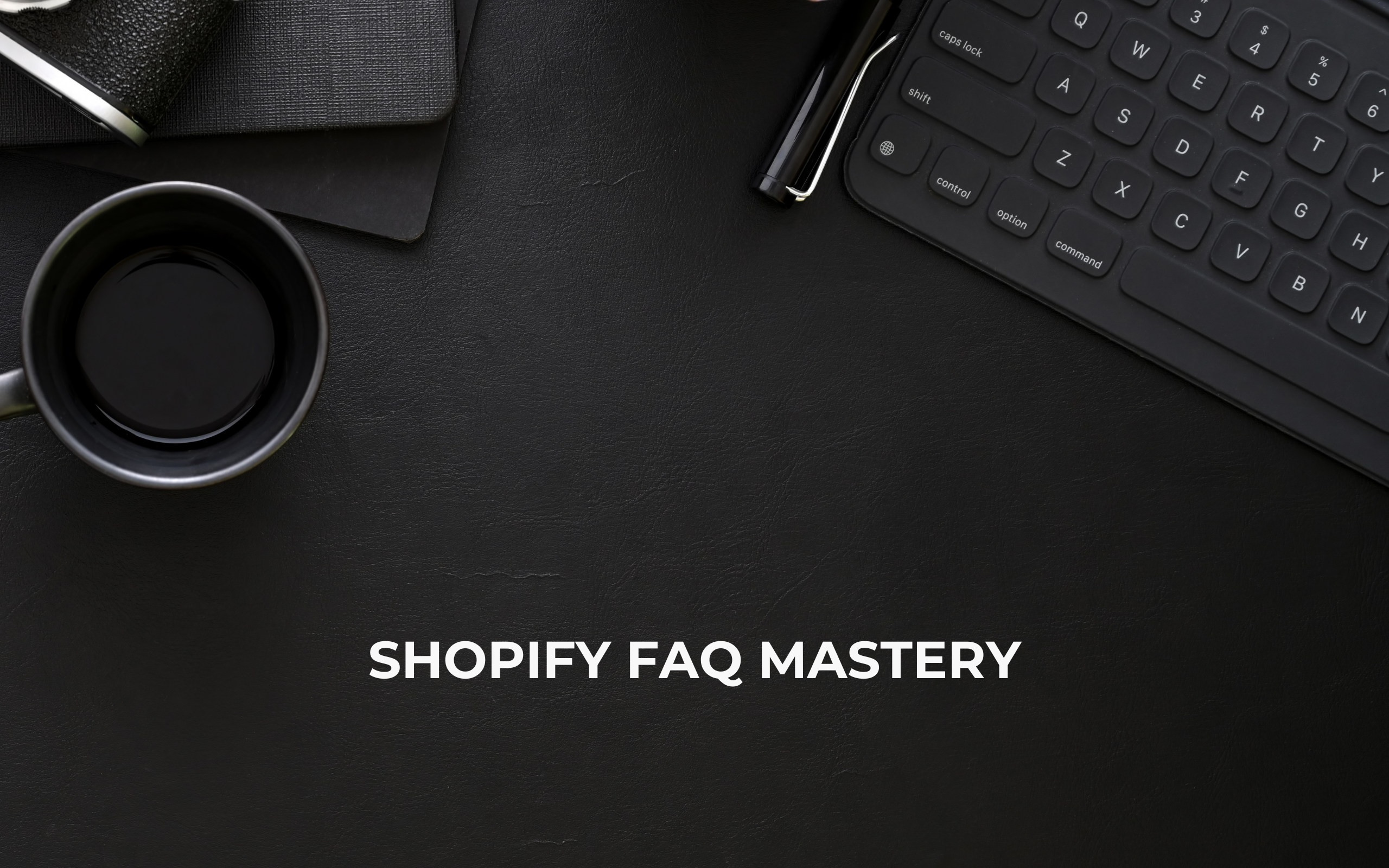Unlocking the Power of Collections in Shopify: A Guide to Organizing Your Product Catalog
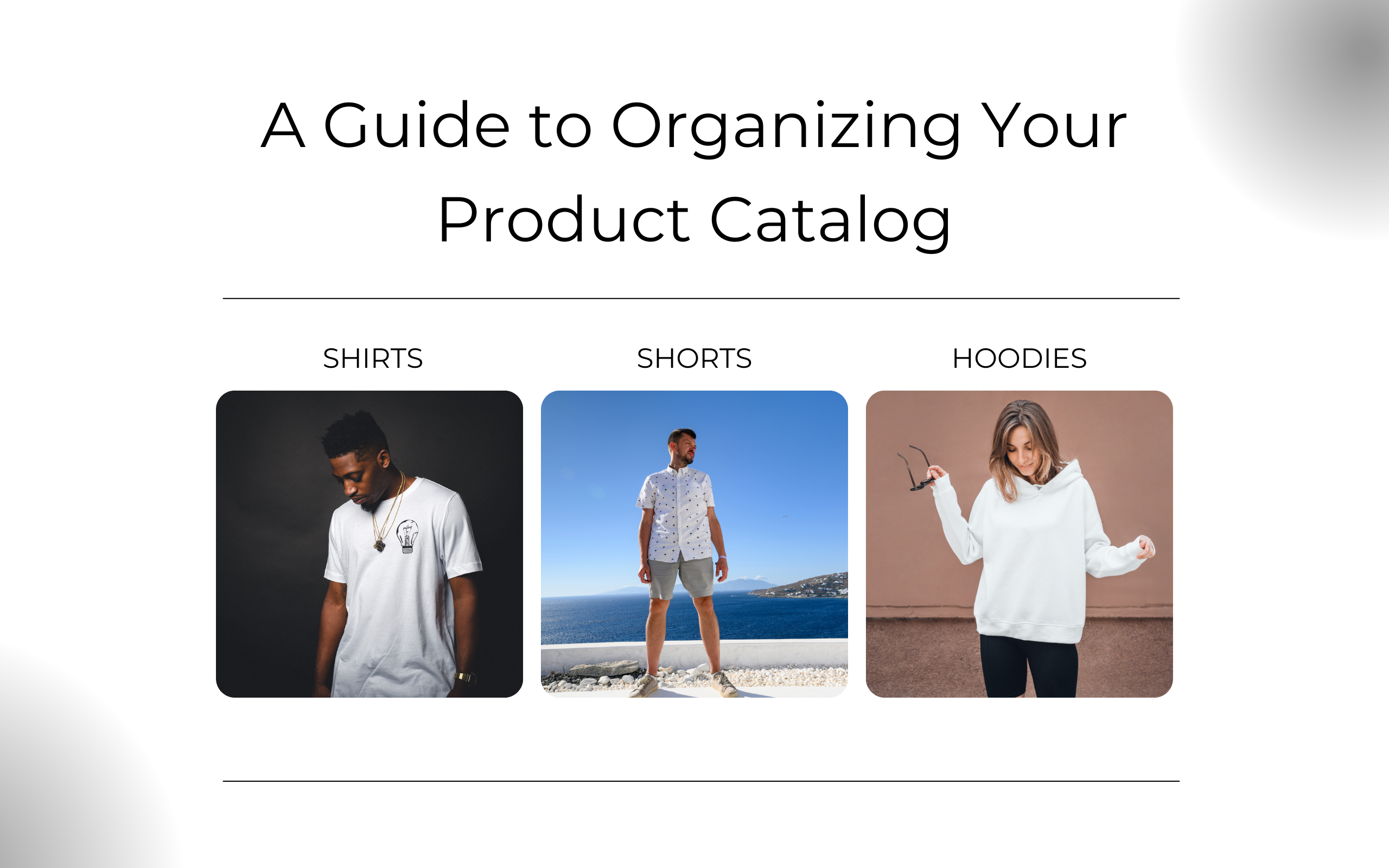
Introduction
Collections significantly enhance both your and your customers' ability to find products easily. For instance, if your inventory exceeds 200 items, including shirts, shoes, hoodies, and pants, pinpointing shirts among them can be cumbersome, especially when they constitute just 30 of the total. Categorizing your offerings organizes each product into distinct sections, simplifying navigation.
The Importance of Creating Categories
Streamlined Navigation: Implementing categories offers a well-structured approach to product organization, enabling customers to easily navigate your store.
Enhanced Discoverability: Grouping related products increases the likelihood of customers finding and purchasing additional items, thereby boosting sales.
SEO Benefits: Search engines favor well-organized sites. Structured data and a clear hierarchy can improve your store's visibility online.
Exploring Manual and Automated Collections
1. Manual Collections: Creating collections manually involves individually assigning products to specific categories. This method provides precise control over your catalog's organization, ideal for tailor-made or seasonal collections. However, it's more time-consuming compared to automated collections and lacks flexibility once a collection is saved, requiring a new collection to be made for any significant changes.
2. Automated Collections: For larger inventories, automated collections are a game-changer. You can set criteria based on product attributes like title, type, vendor, price, and more, which Shopify then uses to automatically sort products into collections. This not only saves time but also ensures your collections are always up to date with your current inventory.
Creating Manual and Automated Collections: A Detailed Guide
Manual Collection Creation:
- Navigate to your Shopify Admin Panel, select Products > Collections, then click "Create collection".
- Opt for "Manual" as your collection type.
- Input a title, description, and image for your collection. For demonstration, let's name it 'Clearance'.

- Once the collection is saved, you can begin adding products. This step allows for detailed curation, ensuring only select items are included in your collection.
- Remember to publish your collection to make it visible in your online store and, if applicable, your POS system.
Automated Collection Creation:
- From the Shopify Admin Panel, go to Products > Collections and click "Create collection". This time, choose "Automated" as the collection type.

- Define the conditions for your collection. For instance, you could create a collection that automatically includes any product with "shirt" in its title or a "Sale" collection for items priced lower than their compare-at price.
- Automation rules can be incredibly specific, such as including products by vendor name, which is perfect for stores selling multiple brands.
- After setting up the conditions and activating the sales channels, save your collection. Products matching the criteria you've set will automatically be added to this collection.
- To further refine your collection, you can exclude items based on additional conditions, like inventory levels, ensuring that sold-out products aren't displayed.
Conclusion
In conclusion, Shopify's collection feature is not just a tool for organizing your product catalog; it's a strategic asset that enhances user experience, improves product discoverability, and optimizes your store for search engines. Whether you opt for manual or automated collections, the streamlined process not only simplifies inventory management but also significantly enriches the customer's journey through your store. Embrace the power of Shopify collections and transform the way customers interact with your products. Sign up for Shopify today and set yourself on the path to online retail success!